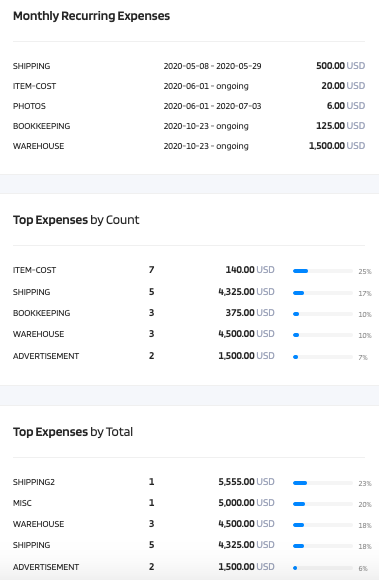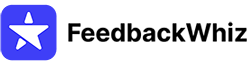Expense Manager allows you to input and track general business expenses.
The Expense Manager can be located inside the Profits page here https://app.feedbackwhiz.com/profits/expenses
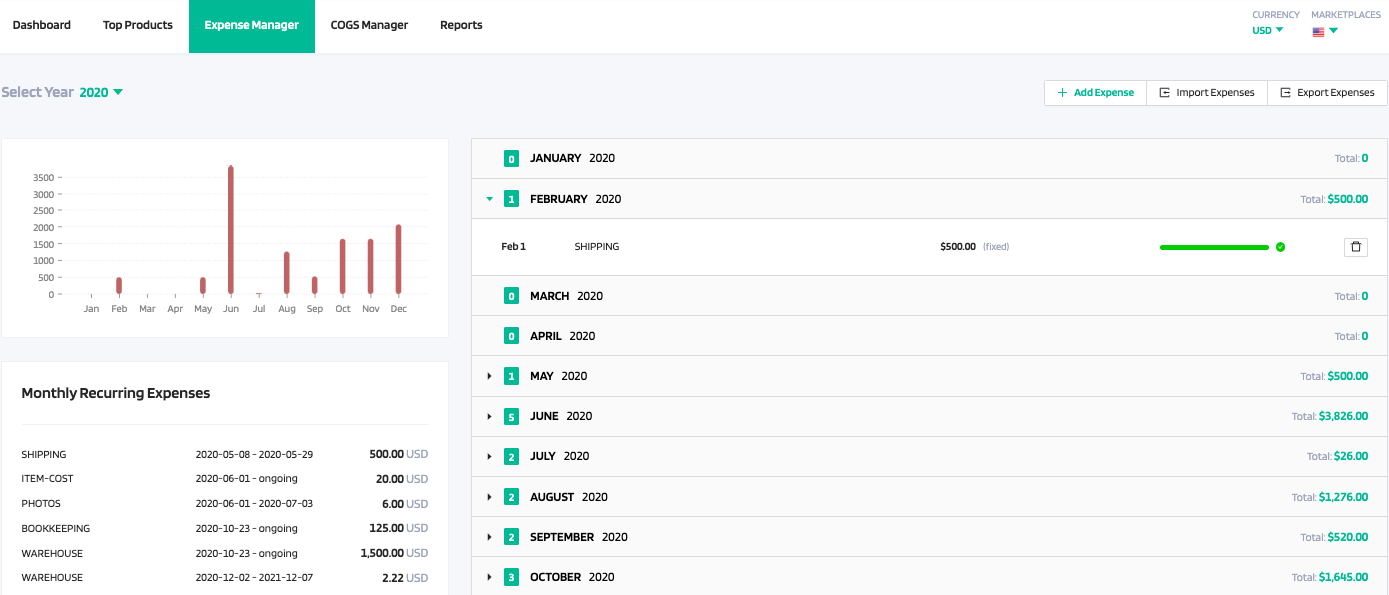
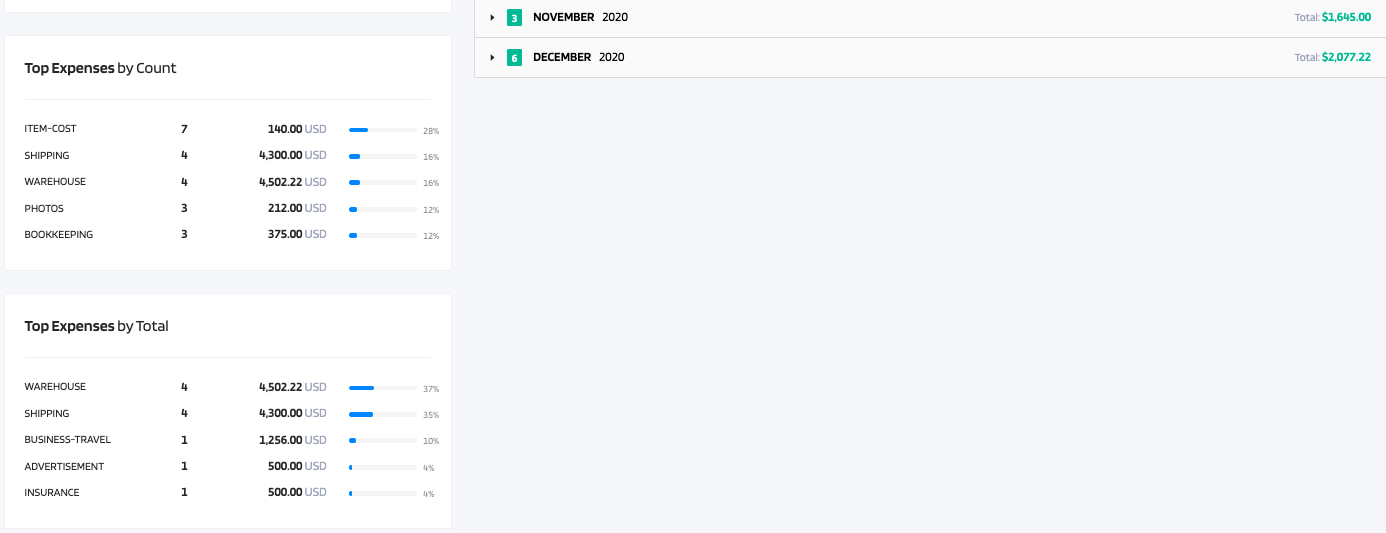
You can select which year, currency, and marketplace you wish to view.
An expense can be ANY type of cost incurred for the product.
Example: shipping, traveling, photography, advertising etc. 
1) You can add expenses by clicking on "+Add Expense".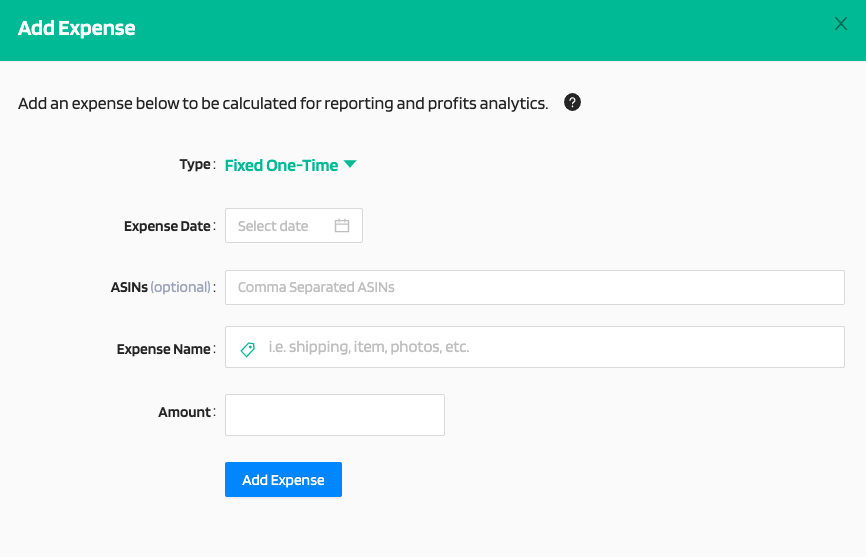
You can choose the Type as "Fixed One-Time" or "Monthly Recurring"
2) Import Expenses- Select CSV file to import Expenses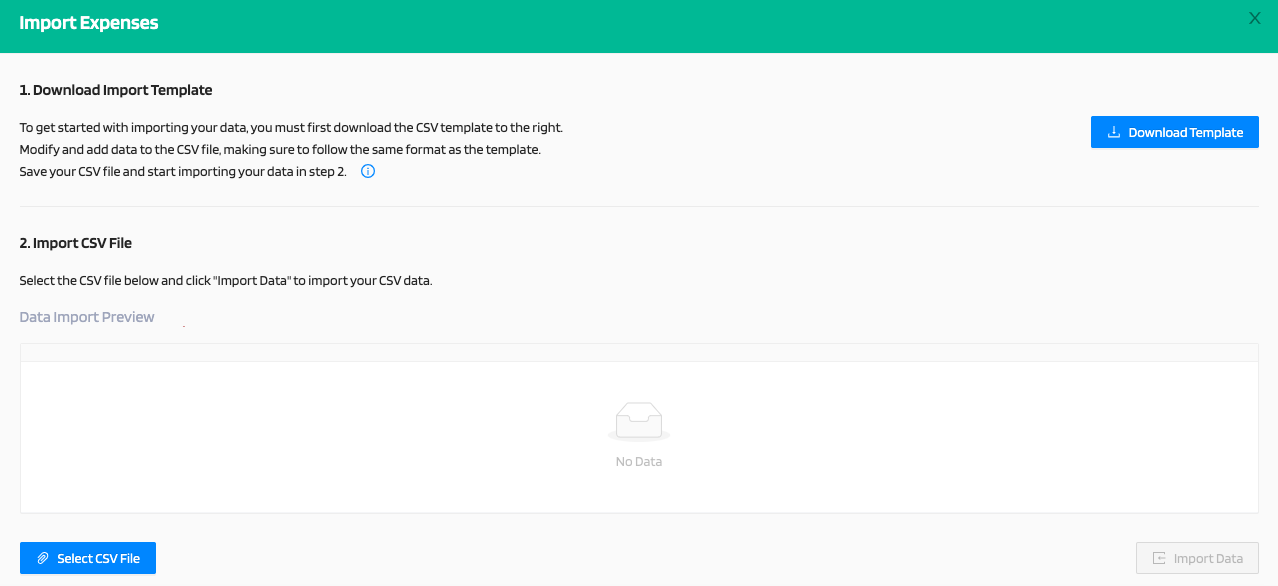
-Download Import Template
To get started with importing your data, you must first download the CSV template to the right.
Modify and add data to the CSV file, making sure to follow the same format as the template.
Save your CSV file and start importing your data in step 2.
-Import CSV File
Select the CSV file below and click "Import Data" to import your CSV data.
3) You can export expenses by clicking on "Export Expenses" a pop up will appear to "Download CSV" click on that to export the expenses. 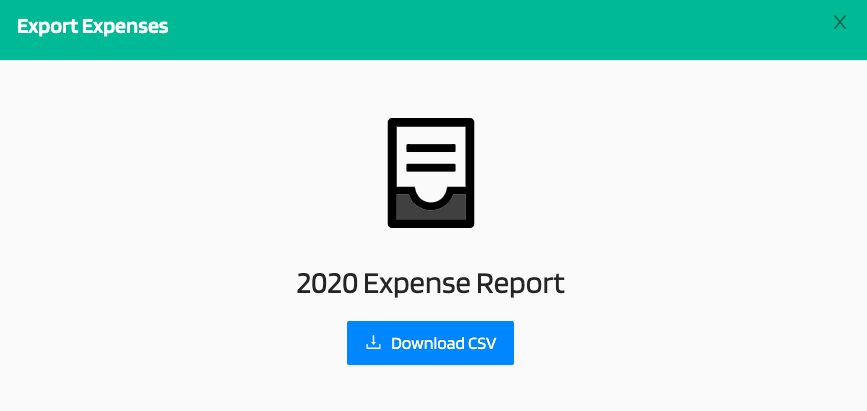
The expenses are provided for Top Expenses by Count, Top Expenses by Total, and Monthly Recurring Expenses.